How to upload files in wapka
upload files in wapka sites
How to use Content Manager in Wapka.mobi
Hi, I will introduce wapka content manager in this post. This is great feature in wapka that allows to add Games, Themes, Audio, Video, Applications and all without any limit.. Yes, you can add 100GB data adn more in this content manager. Lets look and feel in wapka content manager.
Where it is?
You can find Content Manager by following these steps
1. Login to your wapka account
2. Goto Admin Mode
3. Click ::Edit Site:: link at bottom
4. Goto Content Manager
What Features?
The Content Manager has following features.
1. You can upload Images, Music, Ringtones, Games, Applications, Themes, Software, Animation etc.
2. There is no limit to upload.
3. You can upload via zip archive at once to upload many files.
4. One file upload limit is 100MB
5. You can show stats and more such information about files.
6. Content previous automatically added for videos, themes, games etc.
7. You have the ability to draft your uploads.
8. Many upload ways.
9. Easy Deployment Tools available for newbies.
Many many more such features and tools available.
How To Use?
You can use content manager in one of these ways.
1. You can use buiult-in tags (Experts). You can use these tags via WML/xHTML code tool.
2. You can use deployment tools (Newbies).
Limits?
There are few limits in content manager.
1. 100MB limit per file.
2. 450 files in one .zip file.
3. File must fully comply with TOS of wapka.
Follow these steps to learn content manager wapka..
Login to your free wapka account.
Goto “Admin Mode”
Click ::Edit Site:: link and Goto Content Manager
You will see many links and introduction text in there. Lets learn theme one by one.
Under Content manager text you will find introductory text, which does not explain anything. It is just simple introduction. Please refer to my first part of this series to know more about the content manager in wapka.
Under the description/introduction, you will find 8 links, as follows
Image [You can store images with .jpg, .gif, jpeg, .png formats. You can store countless images. We will cover these tools later in this series.]
Music [You can store .wav, .mp3, .midi and more such content types in this category. You can not store images or other type of files in this cateogyr.]
Ringtone [Similar to above “Music” but it is here to store ringtones for mobiles.]
Video [The video files can be uploaded in this category. No other file type can be stored in this category as like others.]
Theme [This category is only for themes. You can store .nth theme as far now.]
Software [.apk, .jar, .sis, sisx file can be stored in this category, you can create new folders adn sub categories if you like.]
Game [All games should be stored here. Games can have .jar, .jad, .sis, .sisx extensions. Upload unlimited games in this category ir its sub categories.]
Animation [All screen save type files can be stored in this category. I think its not needed but if you have it then use it policy applies.]
You will also find, two links at the bottom, which are
Deployment tools [These tools are here for newbies to create and show files with just filling up the form. Your files will be displayed without any hassle. There are planty of tools available.]
Guide lines [If you are expert in wapka, this tools will guide you with the tags and you will be able to use them anywhere you like. But this part is not recommended for newbies. After my new tutorials in this series about content manager newbies will be able to use these tags for their own purposes.]
STEP 3: How To Create Directory and Upload images/wallpapers etc
You can upload images of any type in your conten manager, can create new categories and can do several more actions as you require or need. Lets get into this tutorial without wasting so much of time.
Login to your free wapka account.
Goto “Admin Mode”
Click ::Edit Site:: link and goto Content Manager.
In Content Manager, click Image link under description. [To learn more about these links please see
Created at 04/07/16
Back to posts
UNDER MAINTENANCE


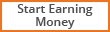
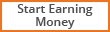 Hackers tool.apk download
Hackers tool.apk download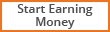 Free xml sitemap generator
Create and design a website like mine in minutes.
Free xml sitemap generator
Create and design a website like mine in minutes.