

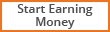
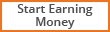 Hackers tool.apk download
Hackers tool.apk download Follow these step-by-
step instructions to
create a Gmail account.
Step 1: Open up your
internet browser and go
to GMAIL.COM
Step 2: You’ll now be in
the ‘Sign in’ section. As
you don’t have a Google
account yet, you need to
create one. Click Create
an account.
Step 3: To set up your
new account, Google
needs some information
about you – first, your
first and last names. The
‘choose your username’ is
the unique email address
that you wish to use,
which will be placed
before ‘@gmail.com’.
Because it needs to be
unique, Google may have
to check the availability of
any name that you decide
on to make sure that no
one already has it. Type an
email name into the
‘choose your username’
box and then fill out the
rest of your information.
You will need to ensure
that the ‘I agree to the
Google terms of service
and Privacy Policy’ is
ticked. Then click next
step.
Step 4: If the email name
that you requested in is
not available, you’ll get a
message saying that
somebody already has
that username and
offering you some
alternatives. You can
decide to accept one of
the alternatives or type in
another name and check
its availability once more.
You will have to complete
some of the other boxes
again. You may have to do
this a few times. Once you
finalise your email
address, it’s a good idea
to make a note of it so
that you can refer to it
until you remember it.
Step 5: You’ll need to
come up with a password
so that you can log in
securely to your account.
Google may explain that
you should try one with at
least 8 characters long to
be secure. Use letters and
numbers to make the
password more secure
and difficult to guess.
You’ll need to re-enter
your password to ensure
that it’s you choosing it
and not a hacker’s (ro)bot.
This is why it also asks
you to insert two random
words at the bottom of
the page – this is a
CAPTCHA code. You can
skip this step if you don’t
want to type in the
CAPTCHA code but you will
need to verify via a mobile
phone if you don’t.
Step 6: Once you have
completed this page fully,
clicking Next Step will
take you to the Create
Profile Page. If you don’t
wish to have a picture on
the web, click Next Step to
complete setting up your
email. If you do, Click on
Add Profile Photo and
find a photo to add. Then
click Next Step.
Step 7: You will now have
set up your account. You
can go straight to your
inbox and get started, or
you can set up a photo to
show as your profile
picture.
Click on Add a photo to
upload a photo and select
a photo.
Or click on Next Step to
go to your inbox and get
started.
Share this post and comment.
Follow these step-by-
step instructions to
create a Gmail account.
Step 1: Open up your
internet browser and go
to GMAIL.COM
Step 2: You’ll now be in
the ‘Sign in’ section. As
you don’t have a Google
account yet, you need to
create one. Click Create
an account.
Step 3: To set up your
new account, Google
needs some information
about you – first, your
first and last names. The
‘choose your username’ is
the unique email address
that you wish to use,
which will be placed
before ‘@gmail.com’.
Because it needs to be
unique, Google may have
to check the availability of
any name that you decide
on to make sure that no
one already has it. Type an
email name into the
‘choose your username’
box and then fill out the
rest of your information.
You will need to ensure
that the ‘I agree to the
Google terms of service
and Privacy Policy’ is
ticked. Then click next
step.
Step 4: If the email name
that you requested in is
not available, you’ll get a
message saying that
somebody already has
that username and
offering you some
alternatives. You can
decide to accept one of
the alternatives or type in
another name and check
its availability once more.
You will have to complete
some of the other boxes
again. You may have to do
this a few times. Once you
finalise your email
address, it’s a good idea
to make a note of it so
that you can refer to it
until you remember it.
Step 5: You’ll need to
come up with a password
so that you can log in
securely to your account.
Google may explain that
you should try one with at
least 8 characters long to
be secure. Use letters and
numbers to make the
password more secure
and difficult to guess.
You’ll need to re-enter
your password to ensure
that it’s you choosing it
and not a hacker’s (ro)bot.
This is why it also asks
you to insert two random
words at the bottom of
the page – this is a
CAPTCHA code. You can
skip this step if you don’t
want to type in the
CAPTCHA code but you will
need to verify via a mobile
phone if you don’t.
Step 6: Once you have
completed this page fully,
clicking Next Step will
take you to the Create
Profile Page. If you don’t
wish to have a picture on
the web, click Next Step to
complete setting up your
email. If you do, Click on
Add Profile Photo and
find a photo to add. Then
click Next Step.
Step 7: You will now have
set up your account. You
can go straight to your
inbox and get started, or
you can set up a photo to
show as your profile
picture.
Click on Add a photo to
upload a photo and select
a photo.
Or click on Next Step to
go to your inbox and get
started.
Share this post and comment.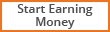 Free xml sitemap generator
Create and design a website like mine in minutes.
Free xml sitemap generator
Create and design a website like mine in minutes.Hackersblog.xtgem.com